As they have been discussing in PlanetaRed, previous consumer Windows 8 now available for download for a while, for those who want to get an idea of the innovations that bring the new version of the operating system Microsoft. Today's post is especially dedicated to users of laptops, netbooks and desktop computers that want to install pre-consumer Windows 8 on their computers without losing your current installation of Windows 7.
Before installing Windows 8 is important to check if your computer has the necessary requirements to support the operating system:
Processor 1 GHz or faster
1 GB RAM for 32-bit versions and 2 GB for 64-bit.
20 Free space on hard disk, at least.
Microsoft DirectX 9 graphics card or higher.
Additionally we must have a USB flash drive with 8 GB of free space at least.
To install pre-consumer Windows 8 in dual boot with Windows 7, the first thing to do is to log on to Windows 7 and create a partition on the hard drive with 20 GB of free space at least. To do this, go to the Start menu, in the search box we write diskmgmt.msc and press ENTER, which will open the Disk Management tool for Windows.

We right click on the hard drive and select Shrink Volume to free space. We set the new size of the disk so that liberate 20 GB or more, and we click Shrink.
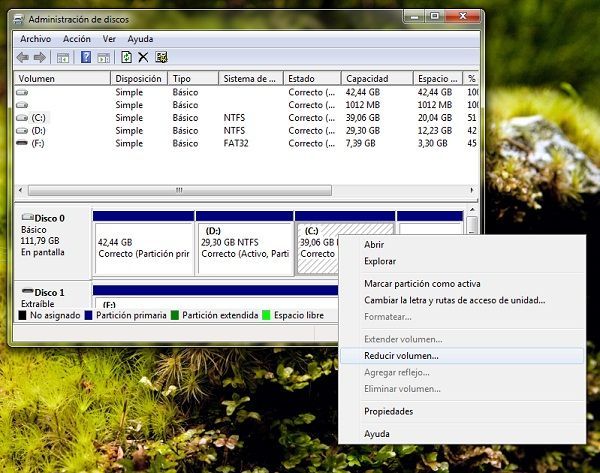
We will be a free space, unassigned. We right click on it, select New Partition, and we click Create. The wizard will ask a new partition enter the size of the partition, assign a letter, enter a name for the partition and choose whether you want to format or not. At this last step, we say that if we want to format it as NTFS file system selected.
After creating the partition where you install Windows 8, the next step is to download the Consumer Preview Windows 8. To do this, go to the Microsoft website and select any of the Windows 8 ISO files available for download.
If we have the ISO file, it will do next to install Windows 8 on 8 GB pendrive. For this we use the download tool for USB / DVD available from Microsoft Store. After downloading the install and run for the first time. We will see a window like this:
download tool for USB-DVD
We click Browse and choose the ISO file of Windows 8. Then we click Next, and select Select Media Type USB device.
We connect the pendrive, we click on Refresh, select the device from the list and we click Begin copying. We follow the wizard and at the end we get a message "Files copied successfully" to indicate that the procedure was successful.
Now reboot the PC and from the BIOS select the USB flash drive to boot first choice. After this, if all went well we can see the installation wizard Windows 8 startup. Now we just have to follow the wizard and ask what type of installation want, choose Custom install Windows Only. Then we select the partition you created for installation on it. It is very important to pay attention to what we are doing in both steps, otherwise we could lose your current installation of Windows 7.
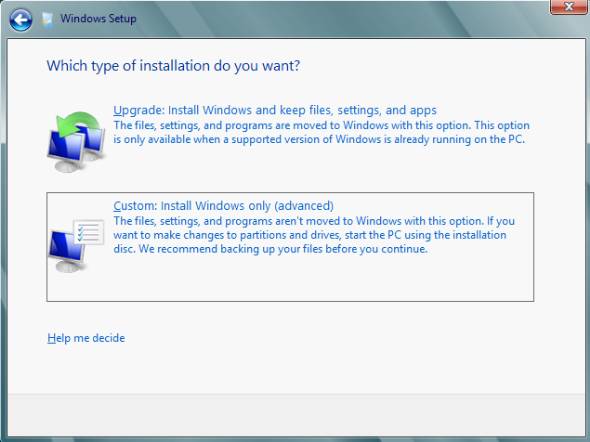
At the end, we both options available (Windows 7 and Windows 8) from the start, so always choose we want to start.
We had to summarize some steps to cover all content of this tutorial in the post, if you have any questions regarding the installation of pre-consumer Windows 8 in dual boot with Windows 7 do not hesitate to contact us.