Default or factory, an Android device install applications and games on the integrated internal device memory. When this memory is full and there is enough space, the user can modify this behavior (without root), and install the applications on the external SD card directly. This requires the help of a PC and proceed as follows.
Prepare the PC
This is done with the help of a PC, where you must install the ADB and FastBoot software on the computer and device drivers (if it is a Windows PC). For the former, it is more practical to install the Minimal ADB and FastBoot, and for the second, the universal driver ADB.
Prepare your phone
As a final requirement for USB debugging on your Android device (androidjefe.com/activar-depuracion-usb/) Settings> Programmer / Developer> USB Debugging is enabled. If the timer menu does not appear, go to Settings> About phone and touch 7 times where it says Build number to make it appear.
Sort Android application installation on the external SD
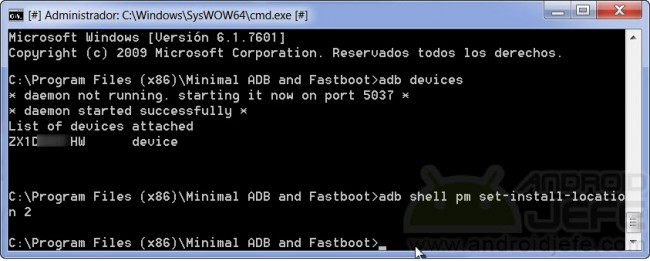
Configure the installation of applications on the external SD in Motorola Moto G Second Generation Android 4.4.4 KitKat
Connect your phone to your PC using the USB micro cable from the device (if it is the first time you connect, you must be confirmed on the device display the Debug USB and wait until the driver installation is complete), open the Minimal software ADB and Fastboot on the PC and enter the following:
adb devices
Press Enter. You should see the serial number of the connected device. Then type the following and press Enter:
adb shell pm set-install-location 2
This done, the phone should now install applications on the external SD directly. To revert this change, ie for the phone reinstall applications on the internal memory (as it functions normally), type the following command and press Enter:
adb shell pm set-install-location 1
Move to SD applications that can not be moved
Configure the installation on SD also activates the "Move to SD card" button inactive in certain applications.
Button Move to SD card enabled (factory disabled in certain applications)
This procedure not only install applications on the external SD card directly, but also activates the Move to SD card option in certain applications that were originally not be moved to the SD card, because this option is inactive in them (Facebook or Spotify , for example). Be careful when moving these applications because they can not function as they should when moved.
Important notes:
- Android devices installed applications in internal memory because this ensures that everything installed on the phone works as it should. Forcing everything that is installed on the phone is saved to the SD card can cause some applications may not work as they should.
- This method only installed on the external SD to the application itself. Data applications and games (which usually is larger) will remain in the internal memory. To move data from applications can use applications such as Link2SD (review article How to move applications to the external SD), Titanium Backup or Folder Mount, which require that the phone has root.
- Certain applications, such as Launchers, will not be installed on the external SD.
- As indicated here does not work on all phones and all android versions. Unfortunately this is an exclusive trick of certain models / brands / versions.