One complaint that has always accompanied Whatsapp has to accept his nonexistent system users and enable them to contact us. Ultimately, Whatsapp works as the traditional phone call; if someone has our number we can call whenever you want, without prior acceptance unless expressly block your phone number. This function has been transferred unchanged to WhatsApp, an application messaging platform that works the same way we are in the operating system on which we are. Today we're bringing a little guide to manage our agenda Whatsapp and therefore the agenda for our phone. Learn to add, lock, unlock and delete a contact in Whatsapp, plus small notions about locks of numbers and their consequences. And, why not, I will discuss about the message file, in case you are concerned your privacy.
Track the order established in the above explanation and for that use an Android smartphone. Specifically, a Sony Xperia U, as is the one we currently have available. Forms may aggregate and deletion vary, since even Android itself there are different management agenda by manufacturer, but the basics are important, and we will take them easily.
First of all, a little clarification. Just keep in mind that WhatsApp does not work like other messaging services, with e-mail and more. Whatsapp only works with phone numbers so we can not get in touch with anyone who does not have your number. This is important as Line or Hangouts work by email and phone, and Skype phone user also. Whatsapp, remember, only phone.
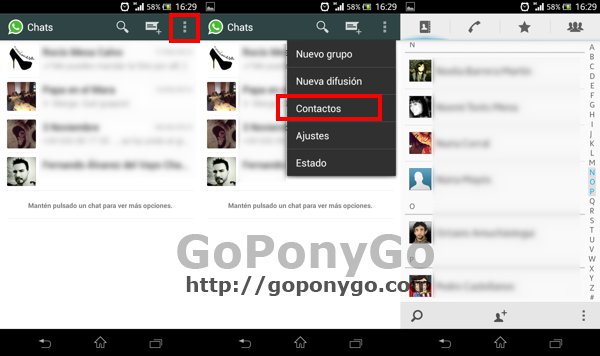
Add contacts to Whatsapp
Since we have already commented that depends on our agenda Whatsapp active contacts, our smartphone, it stands to reason that we have to add a contact from the phonebook to do the same. However, we can access it from within Whatsapp own following these instructions.
In the main chat window, which shows us when we open Whatsapp for the first time we went to the top bar to find the New Conversation button. Our list of active contacts between that list obviously not find the new contact you want to add is then displayed. We then click on the three vertical dots to display the menu and click Contacts. This will automatically open the contact list of your smartphone, and there we will select Add contact, as you can see in the screenshot, is shown as an icon on the Xperia U at the bottom.
Once we filled our contact details, the phone is a must, and we will have it available on Whatsapp contact list, to contact him whenever we want. The name we set for our contact will be shown on the list, so we should be careful enough to put a descriptive name. Or Name that distinguish good or recognizable nickname.
BLOCK CONTACTS >>
And that's how Whatsapp contacts are managed. As always, we encourage you to consult us any question that you present through the comments for this article. We may have left something behind us and thanks to your feedback we can make even more complete article.